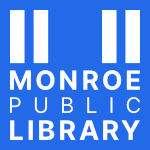Get to know your new phone
|
Smartphone Troubleshooting TipsMost issues can be resolved by updating your apps. If your phone doesn’t automatically ask you about updates, look in the Settings app.
Guide for Android | Guide for iOS Some issues can be resolved by restarting your device.
Within apps, tap on Help or ? for instructions on how to use the app. En español: ¿Cómo usar una celular?
|